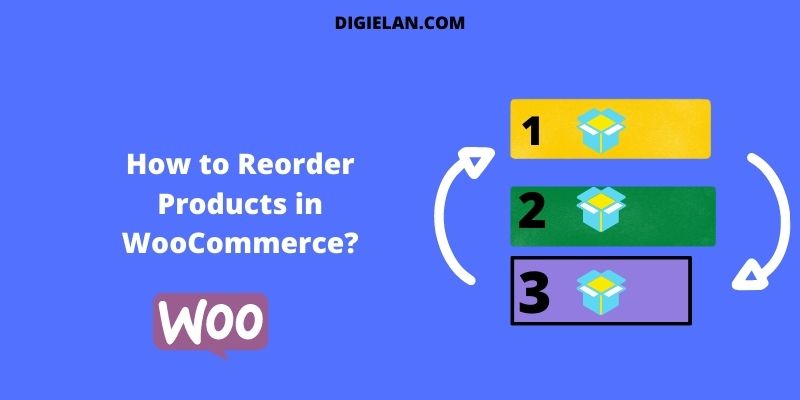How to Reorder Products in WooCommerce?
A successful business means you have a good customer base and they trust you. Business grows when customers repurchase products from the online store or offline store.
In online store platforms like WooCommerce, you can rearrange or Reorder Products in WooCommerce according to your customer requirements.
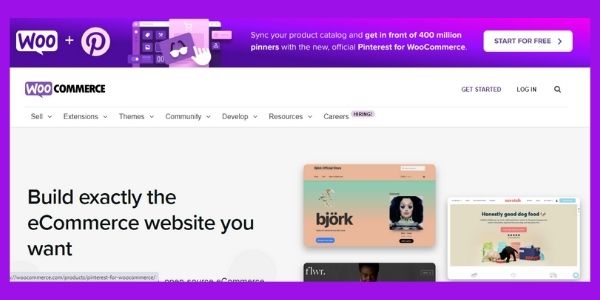
If you are an online store owner, you need to focus on conversion optimization strategies.
The order in which products are displayed on a WooCommerce store can have a necessary impact on conversions. In this article, we are discussing how to rearrange or reorder your WooCommerce store in many different ways.
Reorder Products in WooCommerce store
We can rearrange or Reorder Products in the WooCommerce store in four different ways:
- By setting priority for products
- By reordering the product list
- Using the default sorting options
- By creating your own product sorting option
1. Setting priority for products in WooCommerce store
In the WooCommerce store plugin, you can set your order of products according to your and your customer requirements. This method is also known as the custom ordering position of individual products. This is very easy to do and it works finely.
You can control the order of products on the display box, which means which product will be displayed to the users first and which will be displayed second, and so on.
There are some steps to set priority for products
Step-1 Go to Products
Firstly, you need to open the ‘control panel’ of WordPress. Then go to WPAdmin. Check the product section and select ‘All Products’.
Step-2 Choose Products
Now, you see all the products of your store. You can easily rearrange or reorder products from this option. You only need to select the product and click on the Edit option.
Step-3 Set Priority for Products
When you select the Edit option, you need to go to the Product Data section. Here you will get many options on the editing screen. Go to the Advanced tab of the section.
Now you have to assign the priority of the products to set the priority according to customer needs. You only need to give a value that ranges from ‘0’ to ‘10’. The product having the highest assigned value will appear ‘last’ and the product having the lowest assigned value will appear ‘first’.
If all products have the same assigned value, they will arrange and appear on the display box according to alphabetical order.
2. Reordering the product list in WooCommerce Store
If you want to Reorder products in WooCommerce Store, then reordering them is a good option. You can change the order from your product list. This method has an easy ‘Drag and Drop’ feature. So let’s discuss some easy steps to reorder products using custom order.
Step-1 Go to Products
To reorder the products, you need to go to the Product section of your store and find the ‘All Products’ section, then select ‘Sorting’.
Step-2 Drag and Drop the Products you want to reorder
Now you are on a new page where you can see your product lists and their arrangement. If you want to change the orders of products that you think are not suitable, then simply select the product Drag it to the desired location and Drop it.
3. Default sorting options to reorder Products
You can reorder the products with easy ‘default sorting options’. You need to go to the WooCommerce store, then go to Appearance > Customise > WooCommerce.
This feature provides you with some options to reorder your products. The options are :
- Popularity
- Average rating
- Default sorting ( custom ordering + name )
- Sort by price
- By price
- Sort by most recent
There are some steps to access this option to Reorder Products in WooCommerce : Step-1 Select Appearance
Go to the WooCommerce store, where you want to reorder the products, and go onto your WP-Admin dashboard, then you need to find the ‘Appearance‘ section and select ‘Customise‘ from the section.
Step-2 Go to Product catalog> Default Product Sorting
You need to go to WooCommerce and you have to select the Product Catalogue. This is a page where you can see your product lists. Now go to the “ Default Sorting Option” where you can see the various product sorting options from the drop-down menu.
There are many sorting options available according to your needs and wants on your WooCommerce store.
You can choose from these display options:
- By latest
- Sort by price: high to low
- Sort by price: low to high
- By popularity
- Sort by average rating
- Default sorting
4. Create your own product sorting option
If you have knowledge of coding, and you are not satisfied with default sorting options, then you can create your own sorting option.
Step-1: Rename the default option
First, you need to change the default name of your WooCommerce store. You can choose any name which you’d like for your store. You need to create a theme called child theme. A child theme will have a PHP file to open and copy and paste at the end of your file.
Step-2: Alphabetically sort products
You need to copy and paste the PHP files of your child theme at the end of the file to add alphabetical sorting in WooCommerce.
This code block will set the groundwork for the new sorting order. After that, you need to add the sorting order. You need to add the PHP file of your child theme.
You have to save the file. Now you created a new product sorting option.
Alternate ways to Reorder Products in WooCommerce Via Plugins
1. More Sorting Options for WooCommerce
More sorting options for the WooCommerce plugin offer many options in the product display. You can change and rename the existing sorting option easily. This plugin offers a wide range of features to help with product sorting.
It helps to remove the sorting options altogether from your site’s front. It comes with a host of features to make product sorting a breeze. This plugin allows you to rename, reorganize, delete and sort options.
Features :
- Rename or remove default sorting options.
- Rearrange sorting order
- Add custom sorting options
- Add sorting by custom meta field
Pricing :
- Free
2. Rearrange WooCommerce Products
Rearrange WooCommerce Products plugin is easy to use and allows your items to rearrange using ‘drag and drop functionality. This plugin helps you to rearrange products according to their categories.
With this plugin, you can select multiple products in a single click and sort them together.
Features :
- You can rearrange products based on categories
- It supports various themes and plugins
- Drag and drop functionality
Pricing :
- Free
3. WooCommerce Extra Product Sorting Options
WooCommerce Extra Product Sorting Options plugin helps you to set a custom name for the option displayed on the front. This plugin helps to improve the user experience on your site. It also helps to remove some of the core product sorting options of WooCommerce stores.
You can rename the default sorting options. You can remove the sorting dropdown or delete the core sorting options.
Features :
- Enable sorting by product/availability
- Remove default core sorting options
- Remove default product sorting
- Alphabetical and reverse alphabetical order
Pricing :
- Free
You may also like:
- How to Create a Website Free of Cost?
- Best WordPress Themes For ECommerce
- How to Make Money in Ecommerce?
Conclusion
In this article, we have discussed Reorder Products in WooCommerce. We hope you got detailed information about reordering or rearranging your products. You can reorder your products on WooCommerce, increase your conversion rate, and grow your business.
If you are an online store owner, you need to focus on conversion optimization strategies. The order in which products are displayed on a WooCommerce store can have a necessary impact on conversions.
Frequently Asked Questions
What do you mean by Reorder Products?
Business grows when customers repurchase products from the online store or offline store. These stores, especially online stores like WooCommerce, do re-arrange or Reorder Products in WooCommerce according to their customer requirements.
What is the best method to reorder products in WooCommerce?
You can reorder the products with easy ‘default sorting options’. You need to go to the WooCommerce store, then go to Appearance > Customise > WooCommerce.
What are the features and price of Rearrange WooCommerce Products plugin?
The features are :
- You can rearrange products based on categories
- It supports various themes and plugins
- Drag and drop functionality